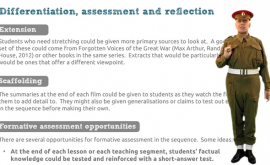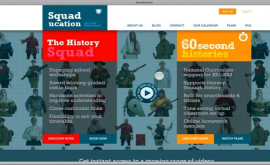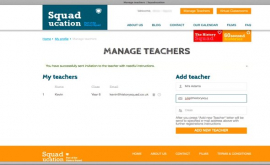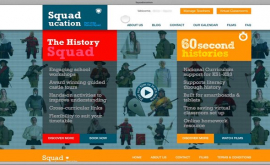Frequently Asked Questions
Video help
Discover how to work with our website and learn basic actions that you can do here
Walk through tours
FAQ
Your free trial or subscription may have expired.
You can upgrade your free trial by subscribing to 60 second histories; click here for our subscription options. If you're currently logged in, select 'upgrade account' at the top of the page. Alternatively select 'join us'
If you have difficulties, don't hesitate to contact us by email: hello@squaducation.com
Your free trial cannot be extended but you can subscribe to a whole school license or a home educator's license for a year, which will give you unlimited access to all our EPIC films, including the virtual classroom and student access via assigned key codes.
Click on this [LINK] to view our Privacy Notice.
Click on this [LINK] to view our Data Protection Policy
If you think your data has been breached, contact us at hello@squaducation.com and we will investigate. We do not hold any sensitive or financial data, such as bank details, therefore any impact of a potential breach will be minimised.
If your data is breached, we will let you know and we will take responsive action according to our Data Protection Policy [LINK]
We use MailChimp to handle our emails and there is always an UNSUBSCRIBE link at the bottom of every email we send. If you no longer want to receive emails from us, click this link. Alternatively, you can email a request to hello@squaducation.com and we will delete your information manually.
Yes, however f you cancel your account, you will no longer be able to access your subscription and you will not receive any further system based emails from us. If you wish to cancel your account, email us at hello@squaducation.com and request that we delete your account from our system. In doing so, all of the data associated with the account will be permanently deleted.
When you’re logged in, go to Manage Teachers to view a list of the teachers you have registered on your account. Click on the ‘bin’ icon next to the name of the teacher to delete their details from our system.
You can email us at hello@squaducation.com and request that we delete your profile from our system. In doing so, all of the data associated with the account will be permanently deleted. You will no longer be able to access your subscription and you will not receive any further system based emails from us.
We take our responsibilities seriously and have a comprehensive Data Protection Policy [LINK] in place. For details of our PRIVACY POLICY [LINK] click here.
No, we never sell data onto third parties.
We only hold information required to process and maintain your subscription and/or because you opted in to receive our marketing updates. If you would like to know exactly what information we hold on you, please email us at hello@squaducation.com
When you select the LOG IN button, a pop up appears. Select the link that says Forgot Password. You will be asked to enter your email address and click Request New Password. Check your email for instructions to create a new password.
If you can’t log into 60secondhistories with the details you’ve been given, please check:
• Have you selected Teacher/Administrator or Student option correctly?
• If you are a student, select the Student option, then enter the Key Code given to you by your teacher in the box provided.
• If you are a teacher or an administrator, select the Teacher/Administrator option, then enter your email and password.
• Are you using the correct login details? Your login details consist of your email address and the password you chose on set up.
• Is your email address correct? Check you have entered the same email address you used to set up your subscription.
• If you have forgotten your password, click the ‘Forgot password’ link on the login page in order to reset it.
The virtual classroom is only available to subscribed members or during a 2-week trial.
If your trial has expired you will need to subscribe to 60 second histories.
If your school has subscribed, then ask the administrator to invite you as a teacher to use the site.
If you still have difficulties, please contact us.
Only the Bursar or Administrator who set up your 60 second histories subscription has permission to manage and invite teachers. You should contact your bursar/administrator and ask them to add the teacher you wish to share videos with.
Students can log in at home or on tablets in the classroom and watch the films you have selected for them safely.
To do this, select ‘virtual classrooms’ at the top right of the page and select the relevant classroom by clicking the name of that classroom. Tick the box that says ‘allow students to view this classroom’. A box will appear with a code key for students.
You now have a choice, if you click on:
Copy, the code key will automatically be copied into your computer’s temporary memory so that you can paste it into a document or email if required.
Mail, a new email will automatically open (depending on your system settings) and the code key will copied there ready for you to forward to your students.
Print, a new window will open a .pdf sheet with the code key repeated on it ready for you to print and hand out to your students.
You will need a code key to share a film with your students.
Select ‘virtual classrooms’ at the top right of the page and select the relevant classroom by clicking the name of that classroom. Tick the box that says ‘allow students to view this classroom’. A box will appear with a code key for students.
You now have a choice, if you click on:
Copy, the code key will automatically be copied into your computer’s temporary memory so that you can paste it into a document or email if required.
Mail, a new email will automatically open (depending on your system settings) and the code key will copied there ready for you to forward to your students.
Print, a new window will open a .pdf sheet with the key code repeated on it ready for you to print and hand out to your students.
You should then instruct your students to go to www.squaducation.com and select 'Log in' at the top right of the screen, then select the Student option and enter the key code you have given them.
All subscriptions include free support services online, via email, over the phone or via social media.
Online support includes FAQs, live step-by-step tutorials and our support team is on hand to deal with your queries Monday to Friday from 9.00am to 5.00pm.
Technical Queries: 01926 613700 or 07811 673377 Email: hello@squaducation.com Social Media: @TheSquaducator
Your subscription will automatically expire after 12 months. You can terminate your subscription before the end of the term by giving Squaducation Ltd notice by email or in writing however unless Squaducation is in breach of its obligations, you will not be entitled to any refund.
We have a 3-tier pricing structure; click here for full details. A home educator's license costs £25, a single teacher's license costs £35 and a whole school license costs £115 per year.
You can subscribe to 60secondhistories by selecting the JOIN US button in the top right corner of the page
You can upgrade your Trial to a full subscription at any time by selecting the UPGRADE ACCOUNT button in the top right hand corner of the screen
Alternatively, you can contact us direct at hello@squaducation.com